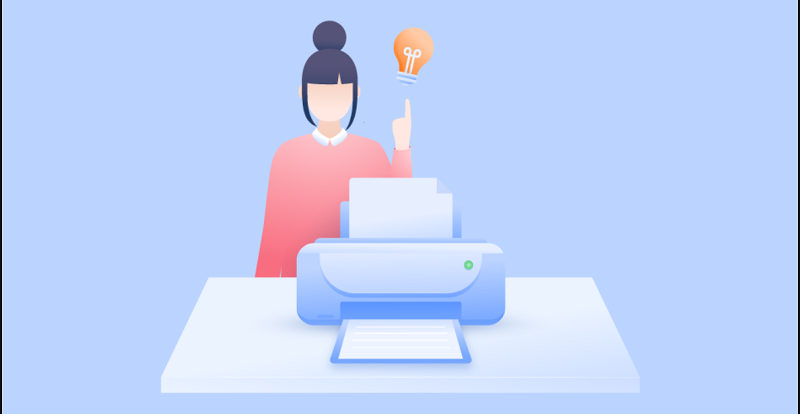What is an IP Address?
Resolving any technical issue with a networked printer always starts with knowing its IP Address. It is a 12-Digit ID number used to connect the printer to the internet or a device. Without a connection, the device won’t be able to give a print command to the printer. In a situation where your Canon printer is not responding, it is essential to know a printer’s IP Address to troubleshoot any problem.
A printer’s IP Address is kind of like its domicile. Without it, one cannot send their printer for any print jobs or give it any other commands. There are a few ways to find the IP Address for a printer. The chosen option depends on a few factors, such as what printer is being used or the network access restrictions. The onboard printer menu can determine a printer’s network IP Address. The menu screen where the IP Address resides varies from printer to printer. You may need a reference to the printer’s documentation to get the exact steps to find the appropriate menu screen.
Step by step
- In Windows 10, you can find the printer’s IP Address through the printer’s properties or the Windows command prompt.
- One needs to go to the ‘control panel’ to view the printers’ settings.
- The control panel is a component of Microsoft Windows that allows viewing and changing system settings.
- On Windows 10, Control Panel is deprecated in favour of the Settings app. It was initially introduced to provide a touchscreen optimized settings area. Simply searching for ‘printers’ in the search bar will list the installed printers.
- Right-clicking on the printer icon whose IP Address is required will give a menu where the ‘printer properties’ option needs to be selected to proceed.
- In the properties box, several options could be accessible from which the ‘port’ option helps get the network of the printer’s port which would have been ticked there.
- After the ‘Configure port’ option is picked, the Printer name or IP Address field will be visible, and the screen will show the actual IP Address of the printer in Windows 10. Sometimes the IP Address could be different in a few exceptional cases, and many people confuse the IP Address with the port name of the printer.
- In order to make sure that the printer’s IP Address can be reached from the computer through the network, a pig needs to be typed in the command prompt.
- A successful ping reply message will be shown below, which indicates the proper network communication between the computer and the network printer.
Alternate ways
Apart from this, there are some alternate ways to find out the IP Address or a network printer, wired or wireless. Most printers have the ability to print the configuration page by pressing a single or combination of the buttons on the printer. The configuration sheet can give the network IP of the wired and wireless connection.
Since every printer has different options to get a printout, the user manual needs to be checked to learn more about the printer model.
Many network-connected printers include a small screen and a menu button for viewing status or changing settings. While navigating the menus on the screen, options like ‘network,’ ‘info,’ ‘status’ might help find the IP Address.
The printer’s IP Address can also be viewed by pressing menu buttons and navigating to network settings. If the printer has a display screen, it is possible without printing the configuration page. If the printer is set to get automatic IP from the router or DHCP server, it can be accessed to find out the leased IP Address. These are the IPs given to network devices connected to a user’s network.
Unfortunately, this method is applicable only if the printer is set to get IP automatically; this is not valid if a static IP is already configured to the printer manually. A few network scanning tools are available to scan and find out devices connected to a user’s network. If the instrument is bright enough, it will capture the printer model, name, or brand. This page will display the printer’s manufacturing company logo and other printer-related information. The browser opens a printer setup page, which will show the printer’s IP Address.
Once the printer’s IP Address is accessible, the printer can be set up from any computer or mobile phone. Having the printer IP Address handy also enables one to type a ping command in the command prompt from any computer if the printer has problems and check if the printer is on the network. This gives the device ease to troubleshoot any situation in the printer.